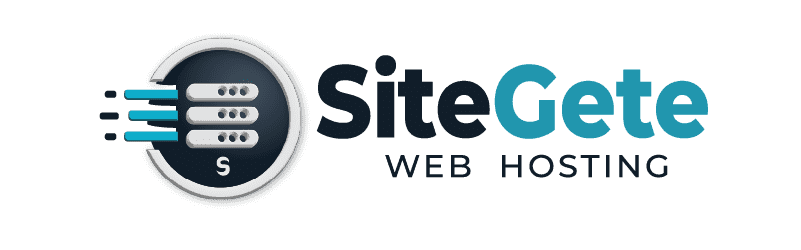There are two ways to migrate your website to SiteGete Hosting:
1️⃣ Automated Migration (Free Service) – If your previous hosting provider uses cPanel, we can migrate your entire account (files, databases, emails, and settings) for free. Just contact our support team with your old cPanel login details.
2️⃣ Manual Migration (For Non-cPanel Hosts) – If your old provider does not use cPanel, you will need to manually transfer your files, databases, and emails.
How to Manually Transfer Your Website
Step 1: Backup Your Website Files
1️⃣ Log in to your old hosting control panel (e.g., cPanel, Plesk, DirectAdmin).
2️⃣ Navigate to File Manager or FTP access.
3️⃣ Download all website files from the public_html directory.
Step 2: Backup Your Database (If Your Website Uses One)
1️⃣ If your website runs on WordPress, Joomla, Magento, or any database-driven CMS, go to phpMyAdmin.
2️⃣ Select your website’s database.
3️⃣ Click Export > Quick Export > SQL Format and Download the backup.
Step 3: Upload Your Files to SiteGete Hosting
1️⃣ Log in to your SiteGete Hosting cPanel.
2️⃣ Open File Manager and navigate to public_html.
3️⃣ Upload your backup files and extract them if necessary.
Step 4: Import Your Database
1️⃣ Open phpMyAdmin in SiteGete Hosting cPanel.
2️⃣ Click Create Database and Create a New User with the same name and password as the old database.
3️⃣ Click Import, select your .sql backup file, and restore the database.
4️⃣ Edit your website’s configuration file (e.g., wp-config.php for WordPress) to update the database details.
Step 5: Update Domain DNS Records
1️⃣ Go to your domain registrar (e.g., GoDaddy, Namecheap).
2️⃣ Change the nameservers to:
-
ns1.sitegete.com -
ns2.sitegete.com
3️⃣ Wait for DNS propagation (can take 2–24 hours).
✅ Your website is now successfully migrated!